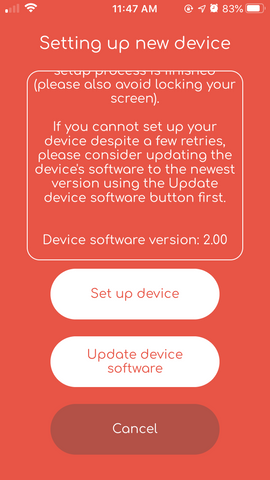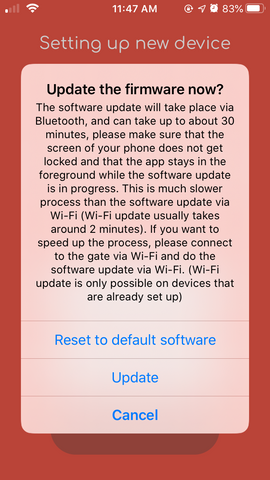Introduction
We keep constantly improving the software that runs on Remootio devices, therefore it is a good practice to keep the software version of your Remootio device up to date. There are several ways to do this, and we will discuss all the options in this article.
Manual software updates
You can initiate a software update for your Remootio device manually from the Remootio app. In order to do this you need to have the administrator key for the given device.
Open the Remootio app, swipe to your device and tap on the cogwheel icon in the bottom right of the screen.
Scroll down until you see Software updates and tap on it.
The screen that pops up is the Remootio software version handling screen. It is important to make sure your phone has internet access when you try to do any of the following steps.
The screen shows you the current software version of your Remootio (that is 2.10 in the case of this example). After you tap on Look for updates you will see the newest version available as well.
Manual software updates for the Remootio can happen in two ways:
- Software update via Bluetooth
- Software update via Wi-Fi (recommended)
Which method is used for the update will be determined based on how you are connected to your Remootio device.
If you are connected to it via Bluetooth, the software update will take place via Bluetooth.
If you are connected to it via the local Wi-Fi network, the software update will take place via the Wi-Fi. (Important: to connect to your Remootio device via local Wi-Fi make sure that your smartphone is connected to the same Wi-Fi network as your Remootio device)
The Wi-Fi based software update takes about 1-2 minutes, whereas the Bluetooth update can take up to 15 minutes, so it is highly recommended to use the Wi-Fi based method and only keep the bluetooth option as a fallback.
The software update can be initiated using the Update firmware button that will replace the Look for updates button once that is pressed.
Automatic software updates
Remootio devices that are connected to a Wi-Fi network with internet accessibility try to update their software automatically every few days (if there is a new version available). This feature is enabled by default for all devices. You opt out of automatic software updates, but it is highly recommended not to do that.
To opt out of automatic software updates you need to do the following:
Go to the Remootio software version handling screen and tap on advanced options.
Tap on Disable automatic updates to disable automatic software updates
You can re-enable automatic software updates in the same menu where you had to disable it.
Resetting the software of Remootio to the factory version
There is an option to reset the software version of your Remootio device to the one it came with originally. Normally this feature should never be used, but it can be useful for troubleshooting (resetting the software and updating it back to the newest version).
To do this you need to go to the Remootio software version handling screen and tap on advanced options and use the Reset to default software button.
When a device is not yet set up
You can update software of a Remootio device that is not set up yet and also set its software version back to the factory one. This software update happens via Bluetooth, so it might also be a good idea to just set up the device, update its software via Wi-Fi (perhaps even using your mobile hotspot as a Wi-Fi source) .
When the app has found a Remootio device to set up you can see its software version if you scroll down to the bottom of the explanation text in the top of the screen. The software version in this example is 2.00.
To update the software via Bluetooth or to reset the software version to the factory one tap on Update device software (Important: your smartphone needs to have internet access to do this)
On the screen that pops up press either Update or Reset to default software depending on what you want to do.